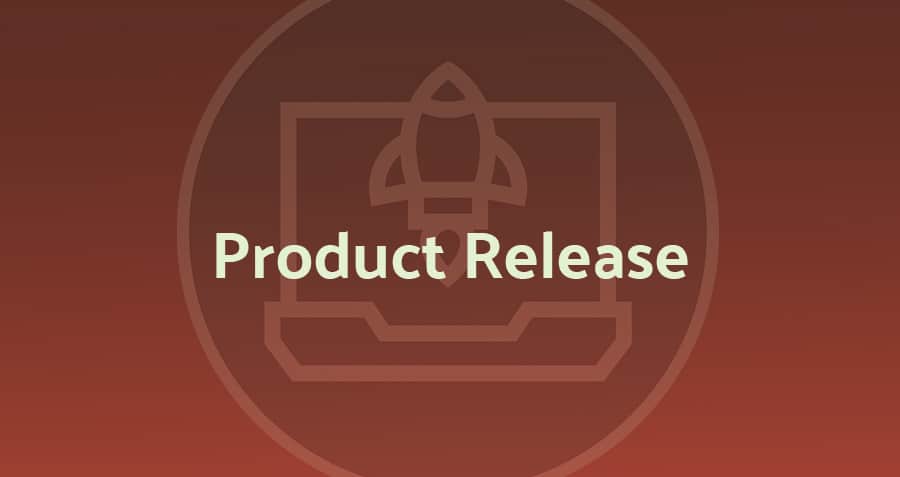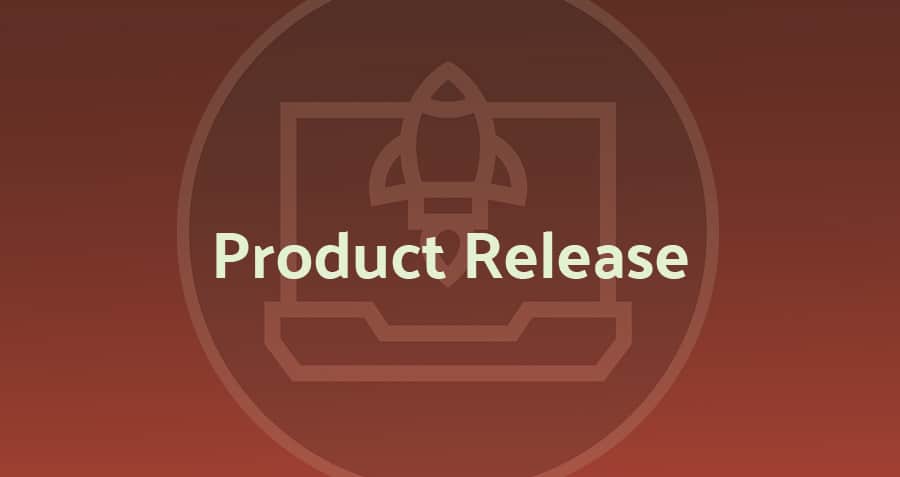We’re excited to announce enhancements to CyberQP’s Privileged Just-in-Time (JIT) Account policies.
Starting today, QGuard Pro Partners can create, edit, and delete multiple JIT access policies tailored to different directory sources, including Active Directory, Local Accounts, and Entra ID. This feature enhancement makes it easier for technician teams to follow the Principle of Least Privilege, and only have the minimum necessary permissions for the shortest duration required.
Manage Technician Access with Ease
We sat down with several of our partners’ administrators, who appreciated how JIT accounts made it easy to provision temporary access to sensitive data, but wanted an easier way to determine what level of access a technician could get from their JIT account, including:
- Which directories, security groups, and roles they could access
- How long a JIT account is active for
- And which customers a technician can access.
With this feedback, we knew that we had to redesign our JIT access policies to allow for greater flexibility and more precise controls for admins.
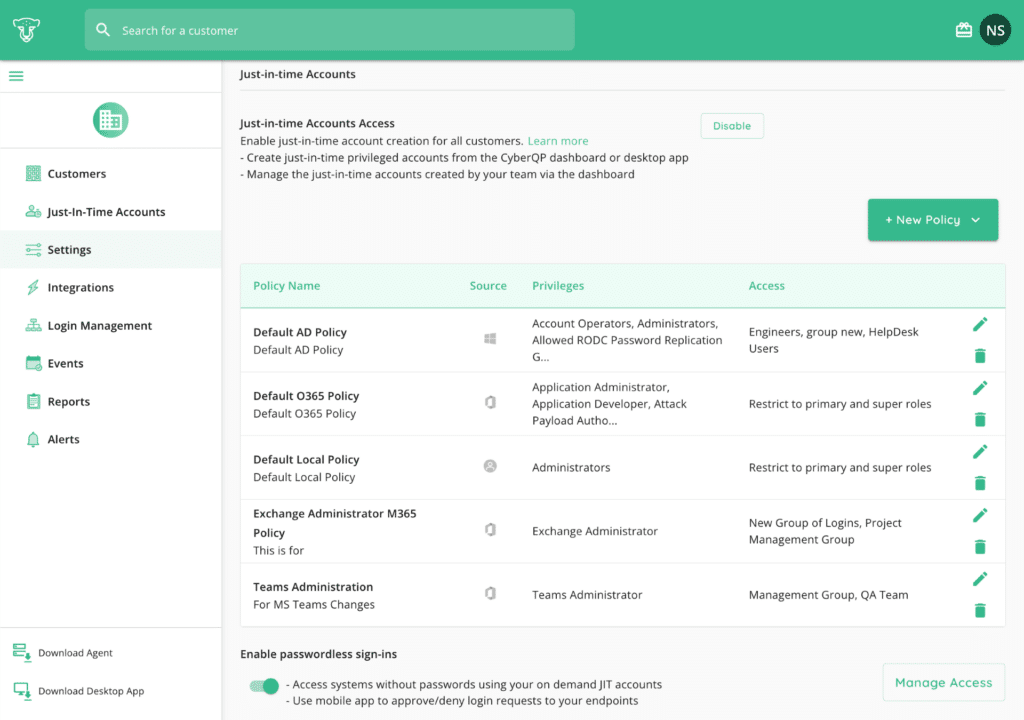
Now, CyberQP tenant administrators can:
- Create multiple JIT access policies for AD, Local, and Azure directory sources.
- Edit existing policies to adapt to changing needs and requirements.
- Delete outdated or unnecessary policies to maintain a streamlined access management system.
These updates are designed to streamline JIT access management across your customer base, and we’re incredibly excited to see how our partners use these new policies.
Designed to Support Technician Team Efficiency
These JIT policy enhancements are also designed to make it easier for an administrator to bring a technician onboard, and help them understand what permissions they need to resolve tickets or complete a projects.
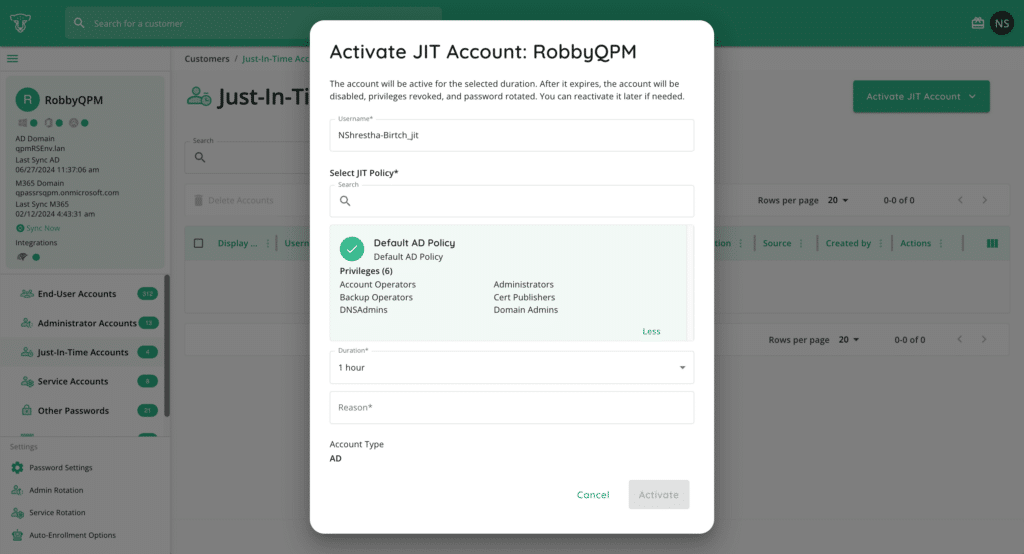
Administrators can now add names and descriptions to their policies. They can also select multiple privileges, and add new privileges which take effect when a technician creates or re-enables their JIT account.
We’ve also made it easier for technicians to use and manage their JIT accounts by making policies available within the QTech mobile app. You can:
- Create new JIT accounts by scanning available policies and selecting the most appropriate one.
- Re-enable existing JIT accounts by keeping or choosing a new policy.
- Utilize a dynamic “Activate JIT account” menu for quick and efficient account management.
Ready to Get Started?
To ensure that your technician access isn’t effected by these changes, our Product and Support teams have automatically upgraded your policies to align with the new policy systems, and you should be ready to start building and managing your privileged access policy from your CyberQP dashboard’s Global Settings Page. CyberQP Partners can get started now with the following Knowledge Base article.
Are you new to CyberQP? You can connect with a Product Specialist today to learn more about how we can help you drive security and efficiency for your help desk.